How to Change the Category you Registered for, Transfer your Registration, Remove yourself from a Waitlist, or Withdraw your Registration
Change Category and Transfer Registration
See below on how to remove yourself from a waitlist or an event.
On events that have it enabled, you can change your category in that event on an existing registration or transfer your entry to someone else. If an event has these features enabled, you can do so as follows:
1. Login to your BikeReg, RunReg, TriReg or SkiReg account and select My BikeReg, My RunReg, My TriReg or My SkiReg.
Additionally, you can navigate to the registration page and select Edit My Entry to receive an edit entry link. Note: If you do not see this tab that means that the event does not allow you to edit your entry. Contact the event director for further assistance through the Location & Contact tab.

2. Navigate to the entry in question in the ‘My Upcoming Events’ section and click on the word ‘Edit’.

3. On the following screen, if the event director has enabled one, or both features you will see a button or buttons labeled ‘Change Category’ and/or ‘Transfer Registration’.
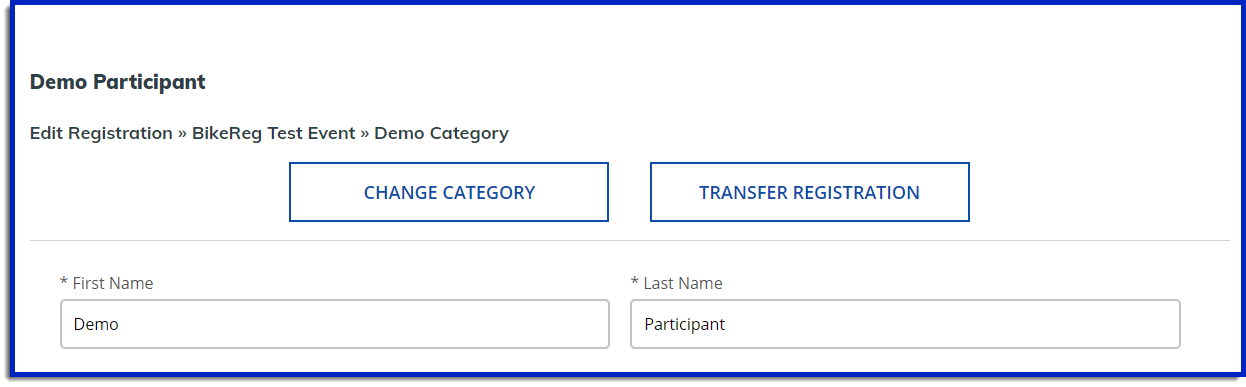
Category Transfer
1. To change your category click on the ‘Change Category’ button. The available categories to transfer into will appear and if there's a category change surcharge, that will appear as well.
2. Select the category you'd like to transfer into and click the ‘Change Category’ button to go to the cart and complete the transfer. If the category you are transferring into is more expensive than the one you are currently in you will be charged the difference in price in addition to any surcharge if applicable. Note, if a category is closed or full, it will not appear as an option to move your entry into.
3. Once at the cart, proceed through checkout as you would for any other registration. Once your category change is complete, you'll be emailed a confirmation.
Transfering your registration to someone else
1. To transfer your registration click on the ‘Transfer Registration’ button.
2. On the next page, enter in the email address of the person you would like to transfer your entry to and click the ‘Transfer Registration’ button. The event director may have enabled a surcharge, which will be listed on this screen, but will only be charged to the person receiving the transfer.
3. Once the intended entry recipient has successfully transferred, you will receive an email notifying you of the transfer success.
Receiving A Registration Transfer
1. If someone has chosen to transfer their registration in an event to you, you will receive an email with instructions and a link to click to complete the transfer.
2. Clicking the link in the email will bring you to the associated athleteReg site. Here you can choose to accept the transfer with your login, or continue without a login.
3. If you choose to continue without a login, fill out the required fields and click ‘Checkout’ at the very bottom of the page.
4. If you choose to continue with your login, a confirmation page will appear, where you can answer any final questions, and then click the green ‘Checkout’ button at the bottom. *This is where you will purchase a one-day license if one is needed for the category. One-day licenses do not transfer.
5. Proceed through checkout. If the transfer has any associated fees, such as licenses, a change to a more expensive category, or a surcharge, you'll be charged during checkout.
Removing Yourself From A Waitlist
If you are on an event waitlist, follow steps 1 and 2 listed at the top of the page.
3. On the following screen, you will see a button labeled 'Remove Me From This Waitlist'.

Once removed from the waitlist you will no longer get charged for the registration. You can always register for the waitlist again.
Removing Yourself From An Event
If you have paid for, and are registered for an event but want to withdraw your registration, follow steps 1 and 2 listed at the top of this page.
3. If the event director allows you to withdraw your registration, you will see a button labeled 'Withdraw This Entry'. This option will display only if there are participants registered on the waitlist for this specific category. Note: If you do not see this button but wish to remove yourself from the event, please contact the event director.

4. When you choose to remove your entry, you will get notified on how much of your entry fee is refunded. The refund percentage is set by the event director.
