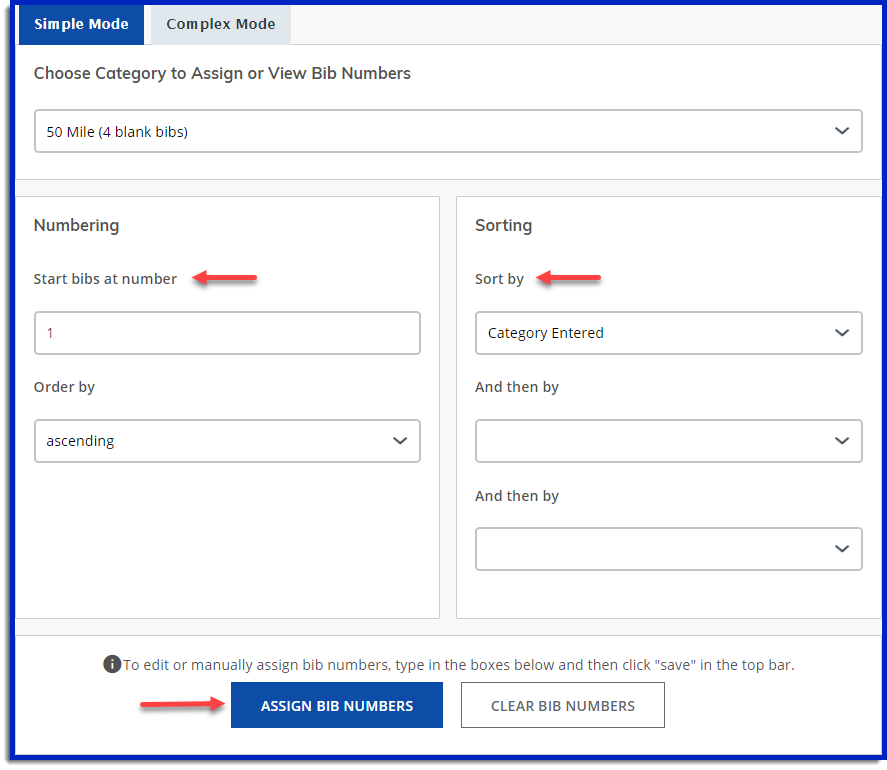How to Generate and Assign Bib Numbers
You can generate bib numbers for all participants of your event online using the 'Generate Bib Numbers' feature under the 'Registration Data' section. You can generate bibs in the Simple format or the Complex format, good for Omnium/Series or multiple categories at once.
NOTE: Be sure to assign bib numbers ONLY after registration for your event has closed. This way all of your participants will get proper number assignments in one batch.
To generate bibs using the Simple format use the following steps.
1. Select 'Generate Bib Numbers' under the 'Registration Data' section.
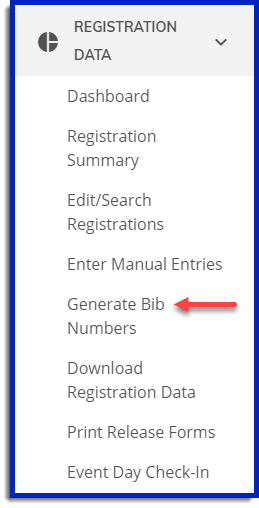
2. Select a category to assign bibs to.
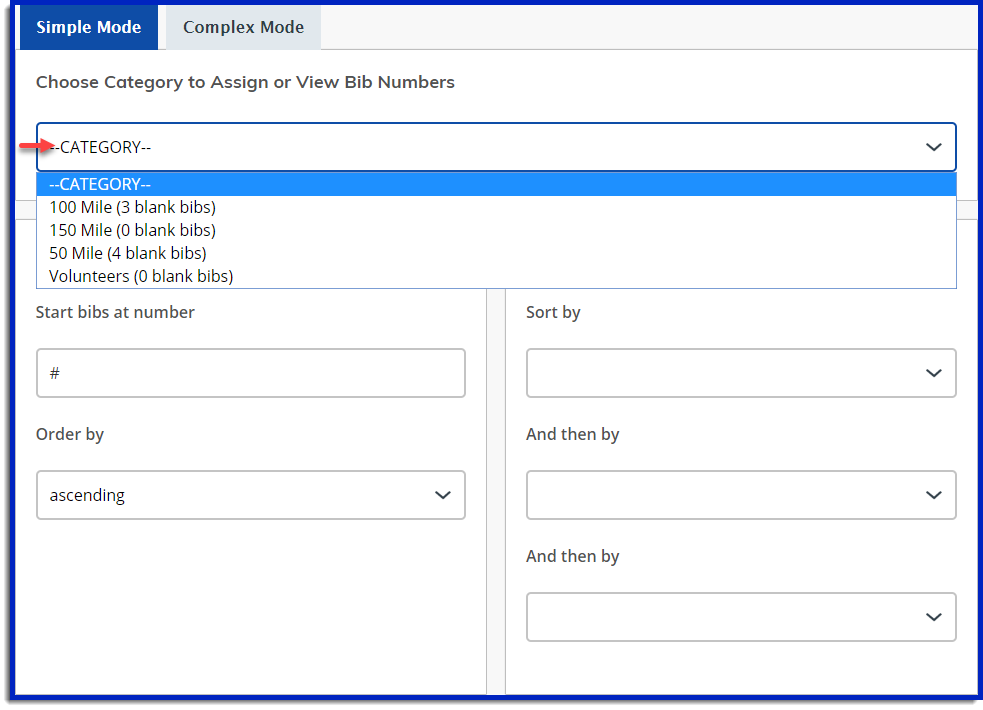
3. Select the number that you want to start generating from, and whether it will be in ascending or descending order. Then choose at least one option to sort by. When this is completed select the green 'Assign Bib Numbers' button and all participants in that category will be assigned bib numbers in the space below.
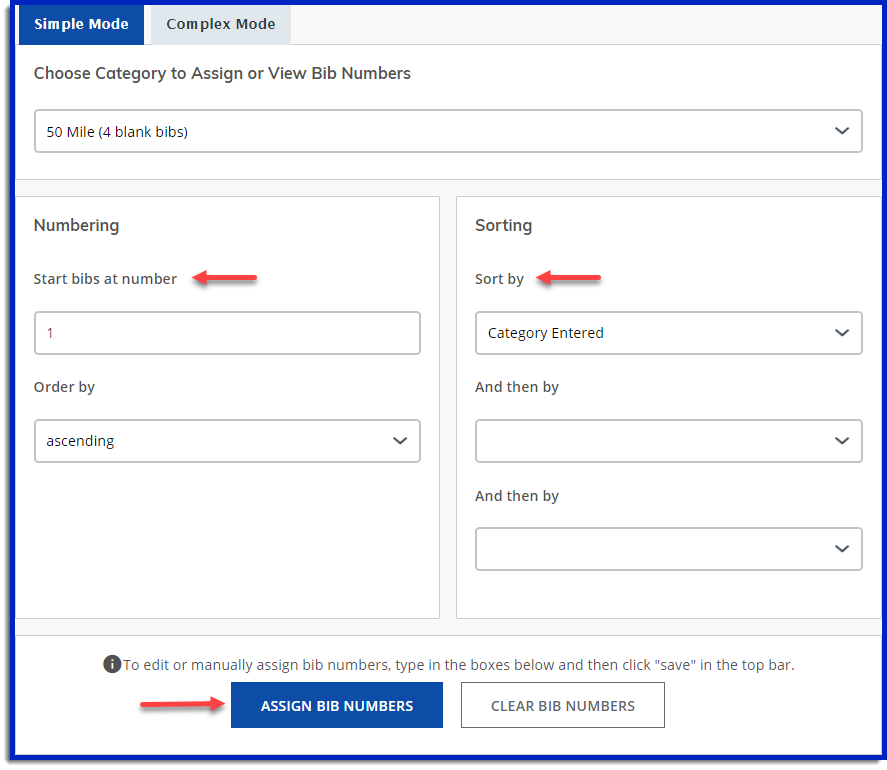
To generate bibs using the Complex format use the following steps.
1. After selecting 'Generate Bib Numbers' select 'Complex' from the top of the options pane. Select the '+' to the left of your event to expand out on all categories and then select which categories to generate bibs for. Once selected press the green 'Load Data From Selected Categories' button.
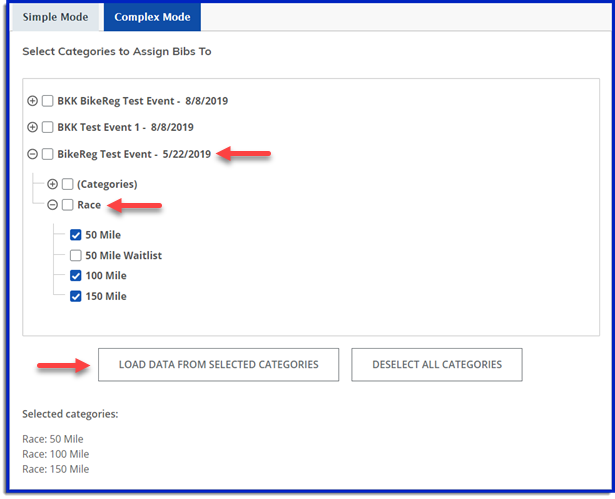
2. To assign the same bib numbers to all riders in an Omnium or Series, after selecting the Omnium/Series and all associated expanded categories from above, then select the first check box. All riders registering for the races in your Omnium/Series will now be assigned the same bib numbers.
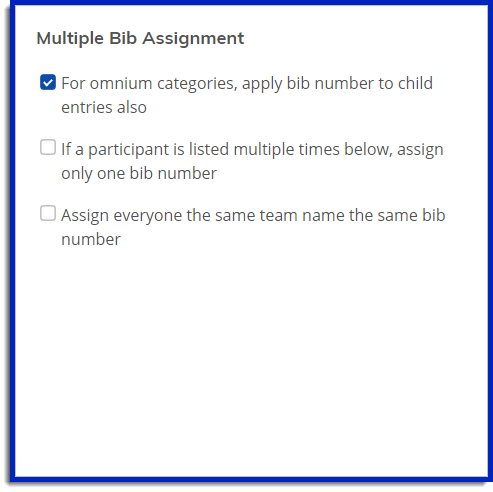
3. Once all options have been selected, choose the number to start and (optionally) end bib numbers at, and at least one sorting option before clicking 'Assign Bib Numbers'. All bib numbers will be assigned to your selected participants and will appear below.